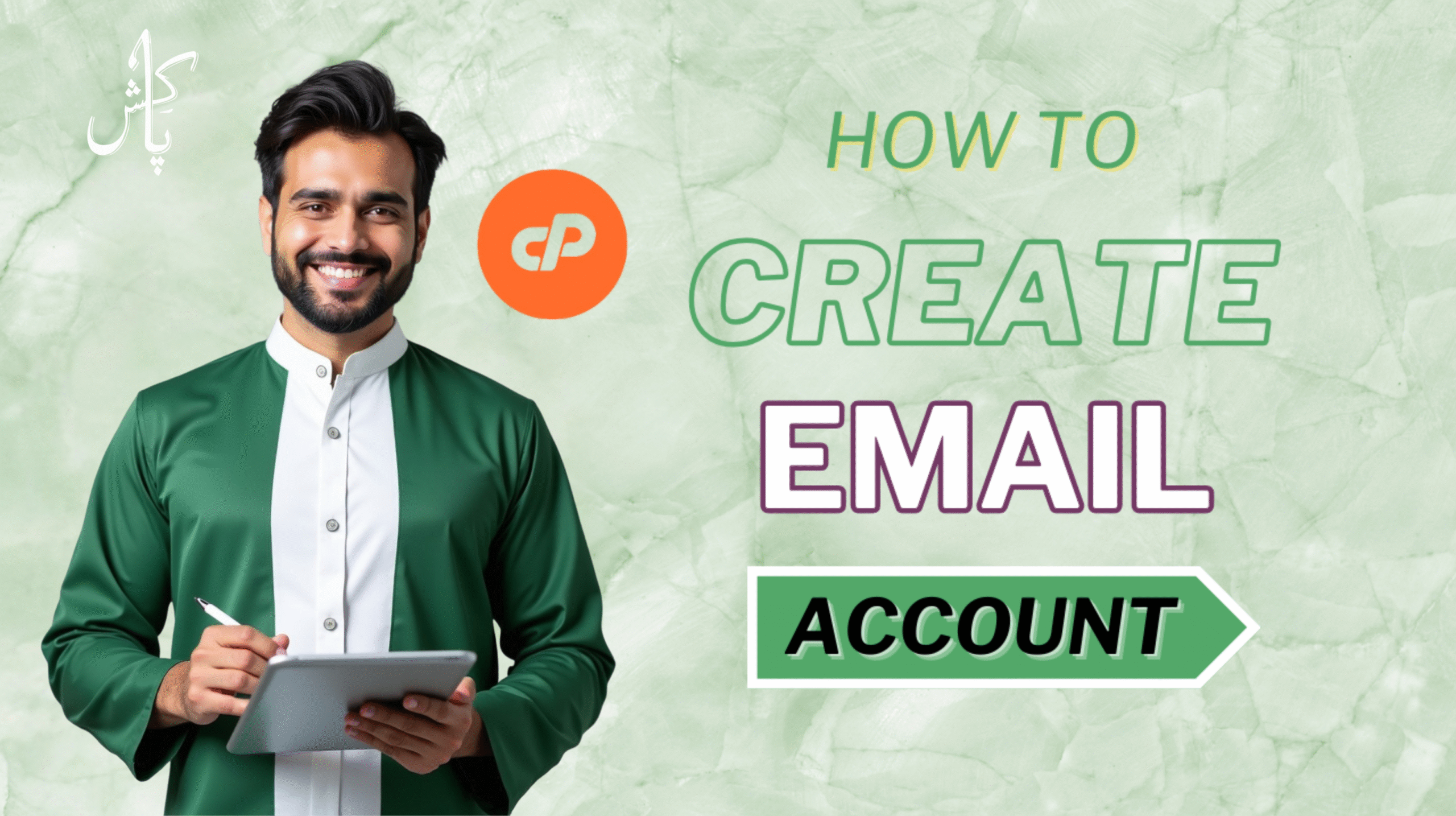Create a Email Account! In today’s digital world, having a professional email address is essential for both businesses and individuals. It provides a sense of credibility, helps you stand out from the crowd, and allows you to communicate effectively.
This step-by-step tutorial will guide you through the process of creating a professional email account using cPanel, a popular control panel for web hosting. By following these simple steps, you’ll be able to set up an email account, configure its settings, and start sending and receiving emails.
Step 1: Access cPanel
To begin, you’ll need to access your cPanel account. This is typically done by typing “yourdomain.com/cpanel” into your web browser’s address bar. Replace “yourdomain.com” with the actual domain name of your website.
Once you’ve logged into cPanel, locate the “Email” section and click on “Email Accounts”.
Step 2: Create a New Email Account
On the “Email Accounts” page, click on the “Create” button to create a new email account.
In the “Email” field, enter the desired email address. For example, if you want to create an email account for your business, you could enter “[email protected]”.
In the “Password” and “Confirm Password” fields, enter a strong password for your email account.
Step 3: Configure Email Settings
Once you’ve entered the email address and password, you can configure additional settings for your email account.
Storage Space: This determines the amount of storage space allocated to your email account. Choose a size that is appropriate for your needs.
Responder: This feature allows you to set up an automatic response to emails that are sent to your account.
Forwarders: This feature allows you to forward copies of emails to other email addresses.
Spam Filters: This feature helps to protect your email account from spam messages.Step 4: Verify the Email Account
Once you’ve configured the settings for your email account, click on the “Create” button to create the account.
You will then be prompted to verify the email address. To do this, check your inbox for an email from cPanel. Click on the verification link in the email to complete the process.
Step 5: Access Your Email Account
After you’ve verified your email address, you can access your email account through webmail. To do this, click on the “Access Webmail” button on the “Email Accounts” page in cPanel.
You will be taken to a login page where you can enter your email address and password to access your inbox.
Conclusion
Congratulations! You have now successfully created a professional email account using cPanel. You can now start sending and receiving emails, manage your inbox, and take advantage of the various features that cPanel offers.
Remember to keep your password secure and regularly check your spam folder to ensure that important emails are not being filtered out.
BUY WEB HOSTING NOW STARTING FROM JUST R.s 6667